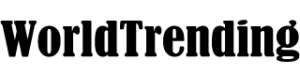Are you trying to find a way to record your phone calls on an iPhone call, say, for an interview? Unfortunately, there’s no native feature or app that allows you to do that in a straightforward manner given the potential legal repercussions Apple could face. Thankfully, though, there are a few ways to get around that obstacle.
Assuming you have permission from the person on the other end of the call that you’re recording (depending on where you live, you could be breaking the law if you don’t!), we found three ways you can do so.
There are a few ways you can record phone calls from your iPhone if you’re comfortable using an external device and a recording app. For example, if you have a second iOS device like an iPhone or an iPad, you can use the free Voice Memos app (or any free recording app) to record your conversation using your phone’s speaker setting.
Voice Memos typically comes preinstalled, though you can install it for free from the App Store if necessary. Here’s how to use it.
If you don’t want to use a second external device, you can download the Google Voice app. The Google Voice app will let you make calls for free and record them, though you’ll have to use a Google Voice number to do this. The downside to this is that you can only record incoming, rather than outgoing, calls.
Alternatively, you can use the Rev Call Recorder app, which is also free to download in the App Store, to record conversations. Rev Call Recorder gets around the issue of recording by becoming the third member of a three-way call — in other words, when you use Rev Call Recorder, you will be sharing a call between you, the other party, and Rev’s service.
Credit: Source link