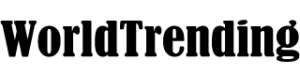There are a few things you can always depend on in photography, and one is that someone will always be blinking or making a weird face in a group photo. You can try taking 20 photos in rapid succession to increase your chances that everyone will look their best in one of them, but that’s not foolproof — and you’ll often wind up with a photo you’re only sort of happy with. But what if you could remix your group shots with the best faces from different photos in your series?
Best Take is available now on the Google Pixel 8 and Pixel 8 Pro, but we expect it to come to older Pixel phones sometime in the near future. The way it works is simple. You take a bunch of shots of your group as you normally would and then edit your favorite facial expressions into a single frame after the fact. Sounds a little creepy, and honestly it is, but it’s a real lifesaver — especially if you’re taking pictures of kids.
Best Take will only work with images taken in a burst of very similar shots all captured within a 10-second timeframe. Faces need to be clearly visible and, for the best results, not obscured by objects or hands in any of your shots. Oh, and it only works with human subjects right now.
If your photos meet these criteria, follow the steps below to start using Best Take. I tried it out on a Google Pixel 8 running Android 14 and the October 2023 security patch.
The alternative faces Google Photos suggests are automatically selected, so you can’t exactly pick and choose which face you want to use from which photo. You can try starting with a different photo in your series — if you aren’t happy with the options you’re presented when you edit a photo toward the end of your sequence, try using Best Take on a photo from the beginning of the series, and you may see different options. It can also work with older images in your Google Photos library if they fit the criteria above, but in my experience, this doesn’t work 100 percent of the time.
It does work consistently with photos taken on the Pixel 8, though. And misgivings aside, I know I’ll use it plenty when I’m taking photos of my squirmiest subject: my toddler.
Credit: Source link